ExDeus STB Firewire Driver Package
Supports Windows XP, MCE, Vista, 7
ExDeus STB Firewire Driver Package allows you to connect your cable set-top-box (STB) to your Windows PC. The driver package is an updated packaging of Firewire drivers to support more STBs than previous packages. Note that the drivers do not change from release to release of the package; the same drivers are made to support more devices by adding the device names/IDs to the driver package, so there is no reason to update your drivers unless you are trying to use a new STB that wasn't supported earlier.
The following driver package includes Windows XP/MCE/Vista/7 Firewire drivers for various set-top-boxes manufactured by Scientific-Atlanta and Motorola. It includes a copy of CapDVHS, and the drivers and INF file from Tim M. Moore's firestb.msi installer , with the INF file updated to work with the following devices:
Scientific-Atlanta, Inc.
Scientific-Atlanta, Inc. EXPLORER(R) 3250HD
Scientific-Atlanta, Inc. EXPLORER(R) 4200HD
Scientific-Atlanta, Inc. EXPLORER(R) 4250HD - Added 2007-05-16. Updated for
PnP ID "4300" 2007-08-07.
Scientific-Atlanta, Inc. EXPLORER(R) 8000HD
Scientific-Atlanta, Inc. EXPLORER(R) 8240 - Added
2008-07-23
Scientific-Atlanta, Inc. EXPLORER(R) 8240HD - Added 2008-07-23
Scientific-Atlanta, Inc. EXPLORER(R) 8300HD
Scientific-Atlanta, Inc. EXPLORER(R) 8301HD
Scientific-Atlanta, Inc. EXPLORER(R) 8540 - Added 2009-02-25
Cisco RNG200 - Added 2009-02-25
Motorola
Motorola DCT-XXXX
Motorola DCH-3200 - Added 2007-10-25
Motorola DCH-3416 - Added 2007-08-04
Motorola DCT-3412
Motorola DCT-3416 - Added 2007-05-15
Motorola DCH-6200 - Added 2008-10-15
Motorola DCT-6200
Motorola QIP-6200
Motorola DCT-6208
Motorola DCH-6416 - Added 2007-08-04
Motorola DCT-6412
Motorola DCT-6416
Motorola QIP-6416 - Added 2007-06-04
Motorola 9012
Motorola 9022
Pace
Pace Laguna - Added 2007-06-06
LG
LG 50PX4DR HDTV DVR - Added 2007-08-01
Samsung
Samsung SMT-H3050 - Added 2007-12-17; Updated 2009-01-08
Download
Installation
If you simply want to capture a Firewire stream (e.g., with CapDVHS), then all you need is the AV/C Tuner device. If you are using one of the Tim M. Moore-based driver packages (like the one downloaded from here), then you can select the device named for your STB. If your STB is not listed, then you can go through the manual driver install process.
A STB supports two relevant device profiles: AV/C Tuner and AV/C Panel. The Panasonic D-VHS driver is an AV/C Tape driver. You are installing an AV/C Tape driver for an AV/C Tuner device. That is why, with the original meitape.inf file, you have to uncheck the 'Show compatible hardware' box to select 'Panasonic D-VHS AV/C Device' (an AV/C Tape driver). With the firestb.inf file included in my package, hopefully your STB will already be listed without having to uncheck the 'Show compatible hardware' box.
Download the driver package and extract it to a convenient place on your hard drive. Connect your STB to your PC using the Firewire cable and follow the appropriate installation process:
Simple Installation
Windows XP/MCE:
1.
When you connect the Firewire cable, the New Hardware Wizard will pop
up. It asks, "Can Windows connect to Windows Update to search for
software?" Select "No, not at this time" and click Next.
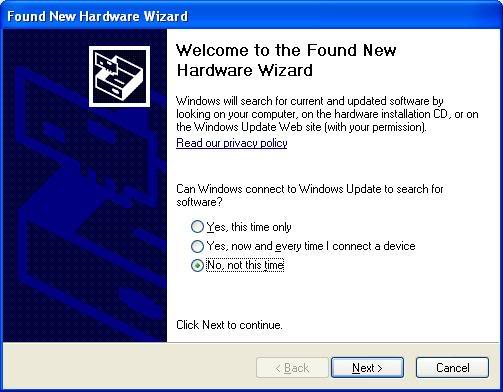
2.
The first device will be an "Unknown" or "Image"
device.
Select "Install from a list or specific location
(Advanced)" and click Next.
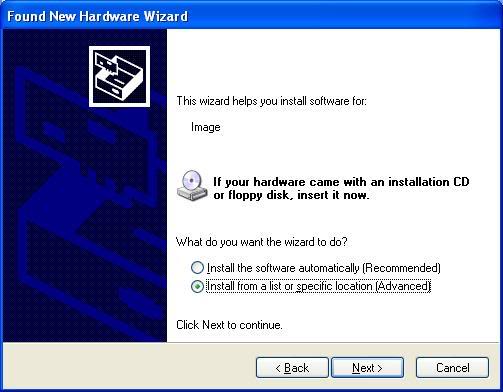
3.
Ensure "Search for the best driver in these locations" is
selected, then
check the box for "Include this location in the
search:" and click Browse.
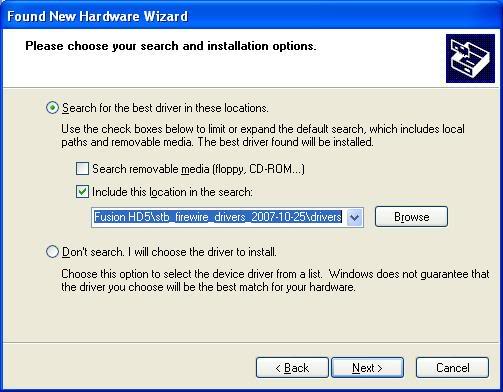
4.
Navigate to the location where you have extracted the driver package
and select the "drivers" folder and click OK.
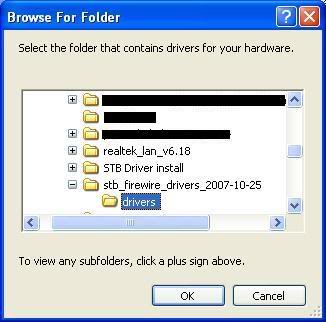
5.
Back on the other window,
click Next.
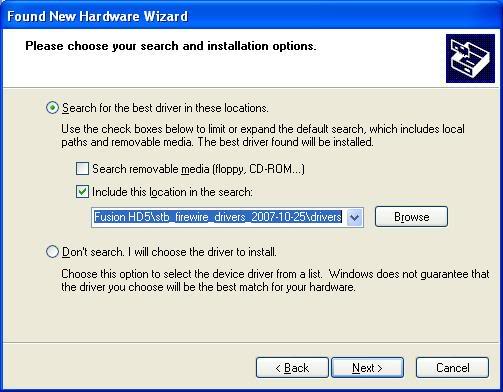
6.
When prompted to acknowledge that the driver has not passed Windows
Logo testing, click "Continue Anyway".
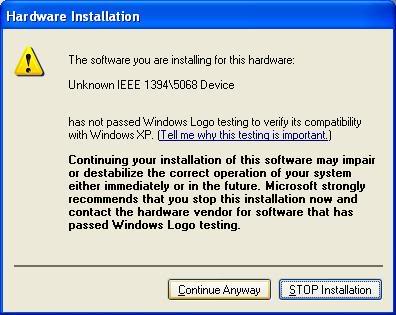
7.
After the driver installs, click Finish.
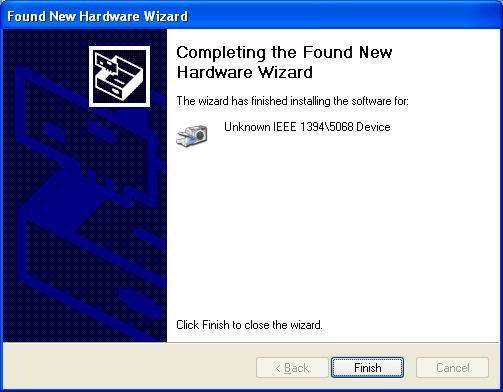
8.
Another New Hardware Wizard will pop up for each subsequent device.
For most STBs, there will be an AV/C Tuner device and an AV/C Panel device.
For some, there will be an additional Unknown device.
Select "No, not
at this time" and click Next
.
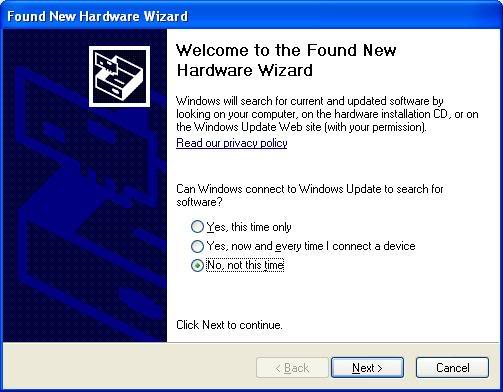
9.
The driver has already been installed, so no matter what devices come
up, select "Install the software automatically (Recommended)".
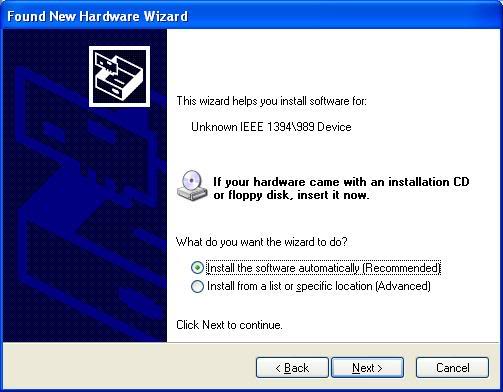
10.
When prompted to acknowledge that the driver has not passed Windows
Logo testing,
click "Continue Anyway".
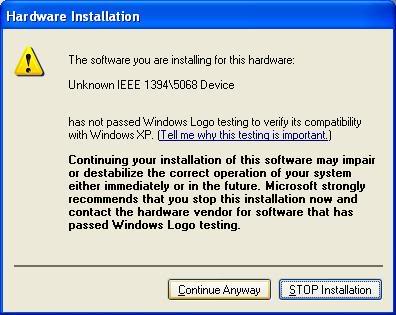
11.
After the driver installs, click Finish.
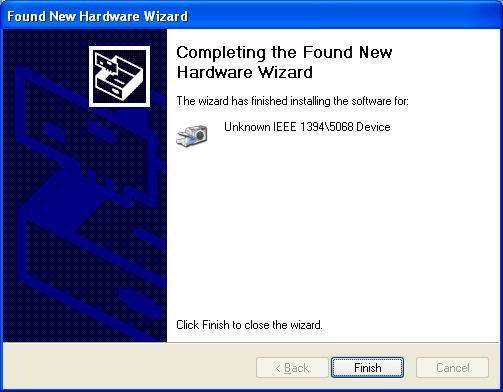
12. Repeat steps 8-11 for each new device.
13.
When all devices have been installed, you can view them in Device
Manager under Imaging devices.
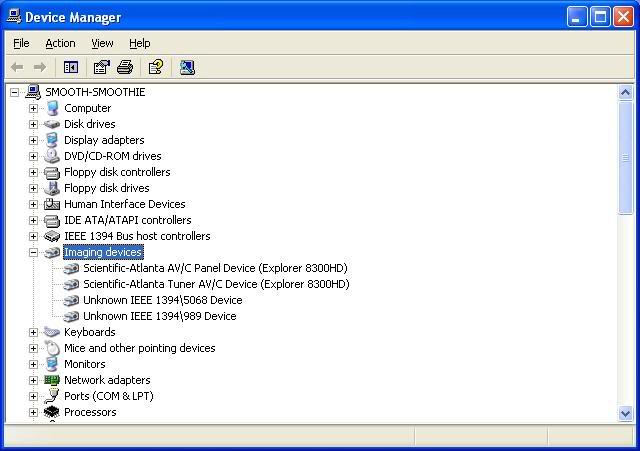
Windows Vista / 7:
1.
When you connect the Firewire cable, the Found New Hardware wizard
will pop up.
Select "Locate and install driver software
(recommended)"
.
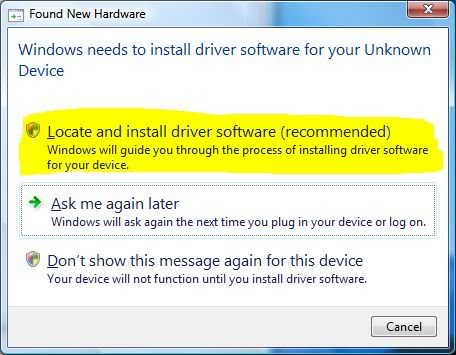
2.
Select "Don't search online".
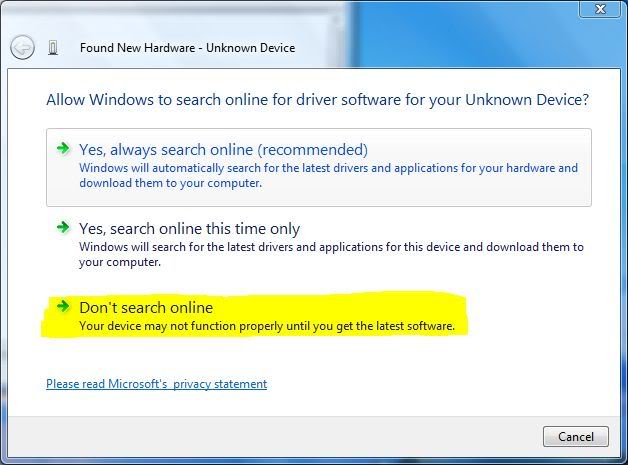
3.
Select "Browse my computer for driver software
(advanced)"
.
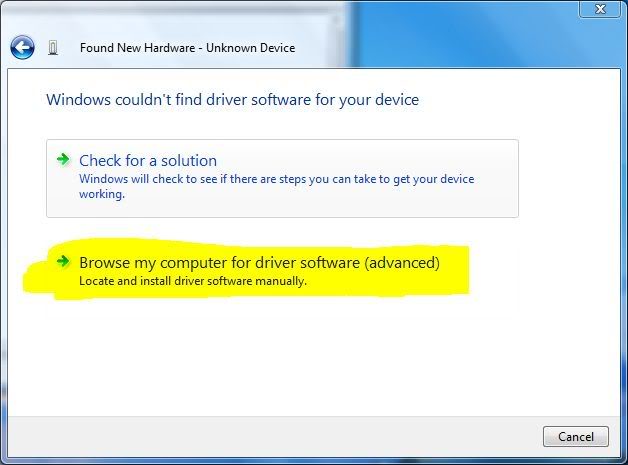
4.
Click "Browse".
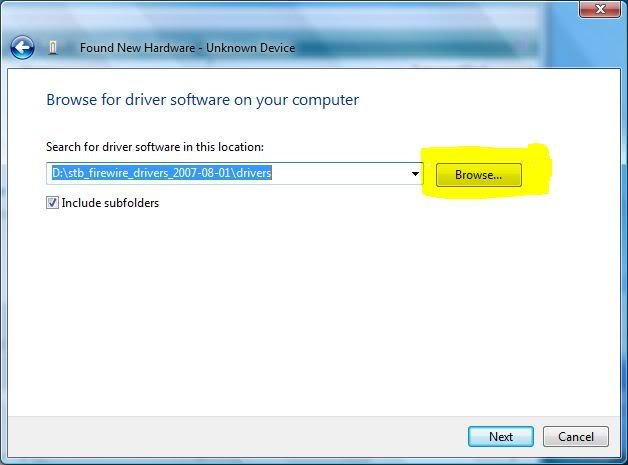
5. Navigate to the location where you have extracted the driver package and select the "drivers" folder.
6.
Back on the other window,
click Next.
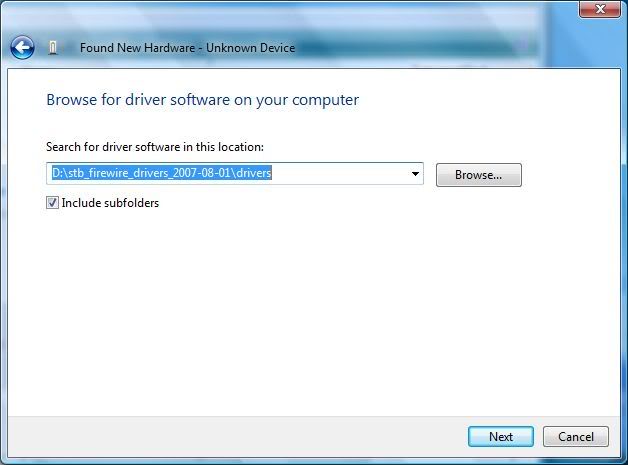
7.
A Windows Security window will pop up, warning "Windows cannot
verify the publisher of this driver software".
Select "Install
this driver software anyway"
.
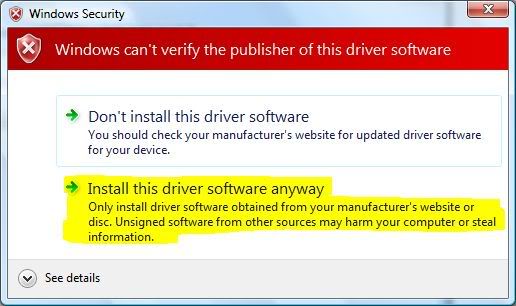
8.
After the driver installs, click Close.
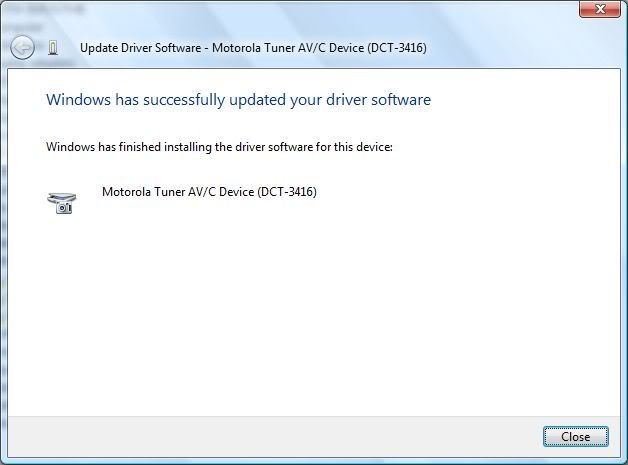
9.
Another New Hardware Found wizard will pop up for each subsequent
device. For most STBs, there will be an AV/C Tuner device and an AV/C Panel
device. For some, there will be an additional Unknown device.
Select
"Locate and install driver software (recommended)"
.
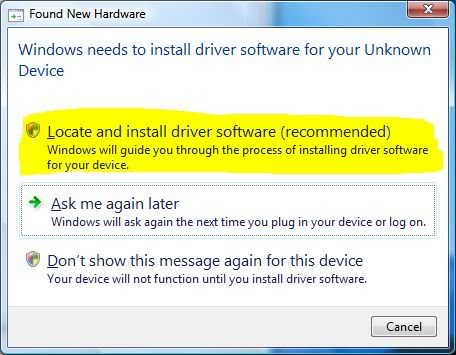
10.
Select "Don't search online".
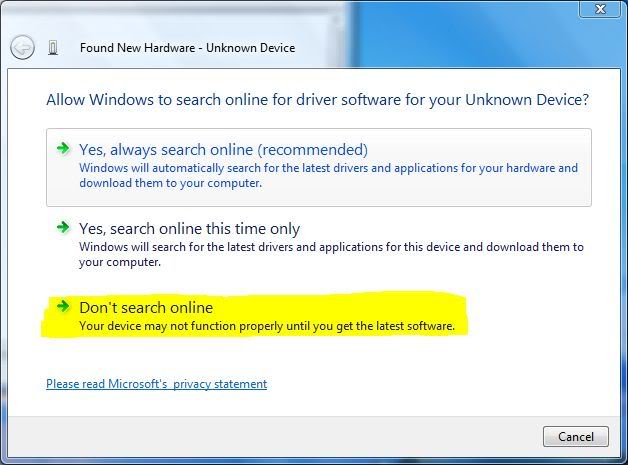
11.
The driver has already been installed, so no matter what devices come
up, select "Check for a solution".
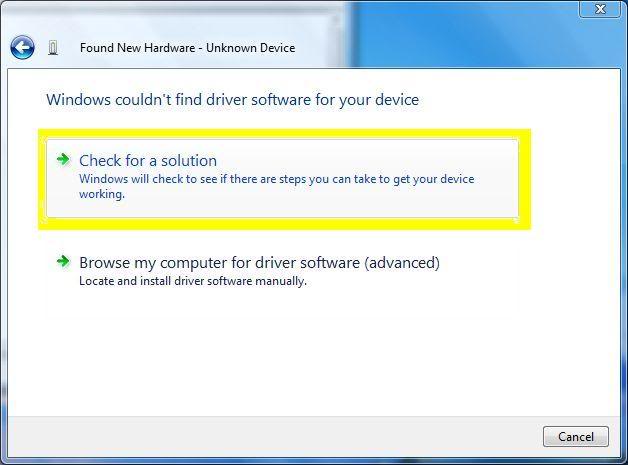
12.
There may be a step missing here, but proceed until a Windows Security
window pops up, warning "Windows cannot verify the publisher of this
driver software".
Select "Install this driver software
anyway"
.
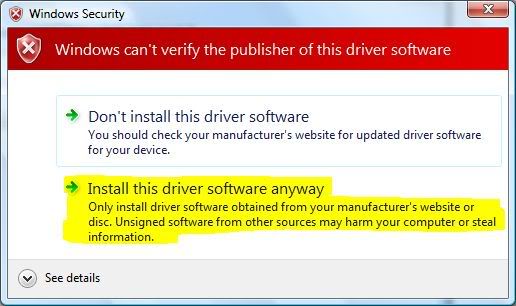
13.
After the driver installs, click Close.
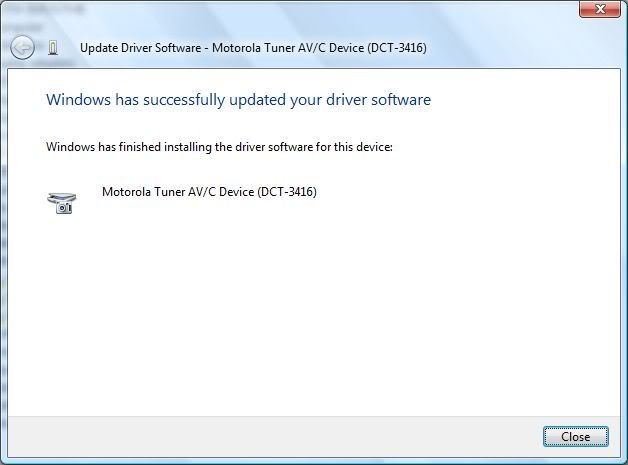
14. Repeat steps 9-13 for each new device.
15.
When all devices have been installed, you can view them in Device
Manager under Imaging devices.
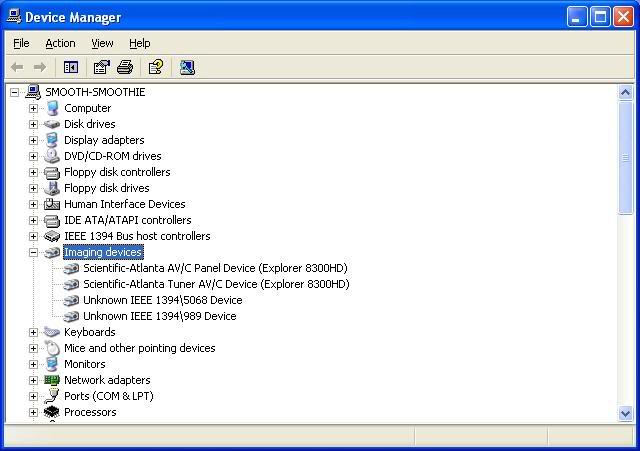
Advanced Installation
Windows XP/MCE:
1. Cancel all New Hardware Wizards.
2. Open Device Manager (right-click on My Computer > select Properties > select Hardware tab > click Device Manager).
3. Find the devices under 'Other devices', i.e., 'Tuner AV/C Device'.
4. Right-click and select 'Update Driver'.
5. When the Hardware Update Wizard pops up, select 'Install from a list or specific location (Advanced)'. Click Next.
6. Select 'Don't search. I will choose the driver to install.' Click Next.
7. Click 'Have Disk...'
8. Click 'Browse...'
9. Navigate to the location where you have extracted the driver package and select the drivers folder.
10. Select 'firestb.inf'. If you are using the original Panasonic driver package, select 'meitape.inf' instead. Click Open.
11. On the Install From Disk window, click OK.
12. If using firestb.inf, select the device that matches your STB's name. If it isn't listed, select the 'Tuner AV/C Device', or some other name. The name isn't all that important.
13. If using meitape.inf, uncheck the 'Show compatible hardware' box and select 'Panasonic D-VHS AV/C Device'.
14. Click on 'Yes' on the 'Update Driver Warning'.
15. Click 'Continue Anyway' to ignore the warnings about unsigned drivers.
16. Click 'Finish' when the driver is installed.
17. Follow the same steps to update the driver for the AV/C Panel device.
18. Right-click on the 'Unknown device' and select Disable.
Windows Vista / 7:
1.
Cancel all Found New Hardware wizards.
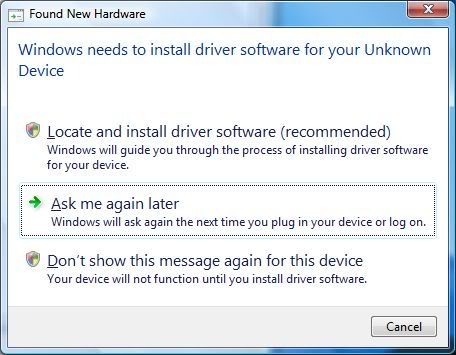
2. Open Device Manager (right-click on My Computer > select Properties > click Device Manager).
3.
Find the devices under 'Other devices', i.e., 'MOTOROLA DCT-3416 AV/C
Tuner'.
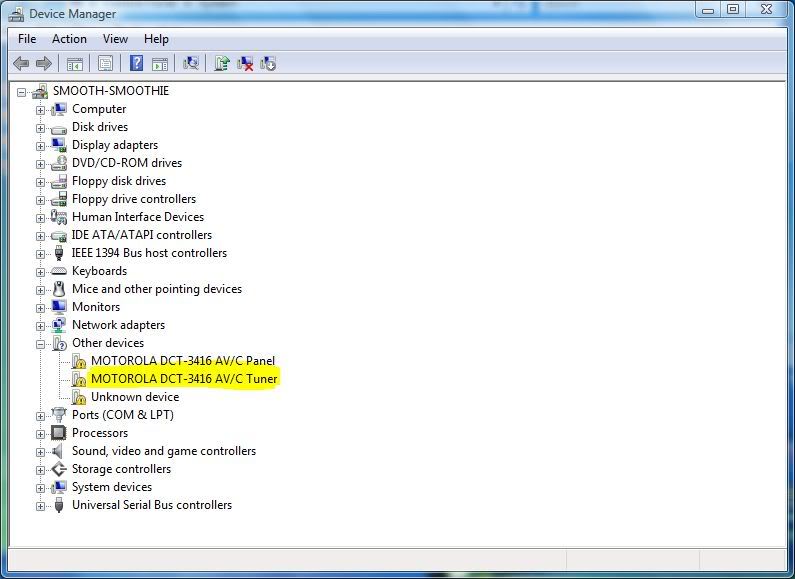
4. Right-click and select 'Update Driver'.
5.
When the Update Driver Software wizard pops up, select 'Browse my
computer for driver software'.
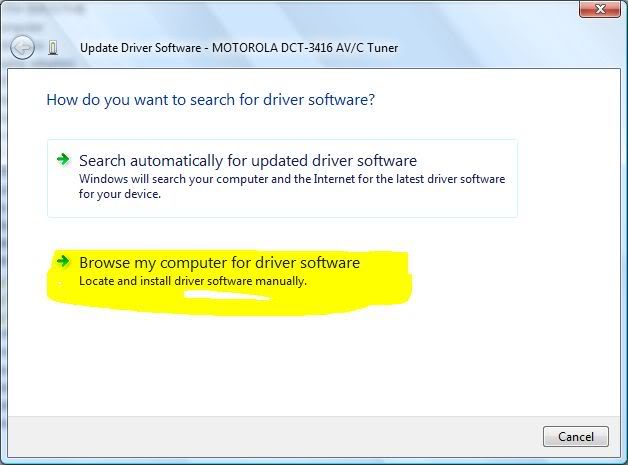
6. Click
'Browse...'
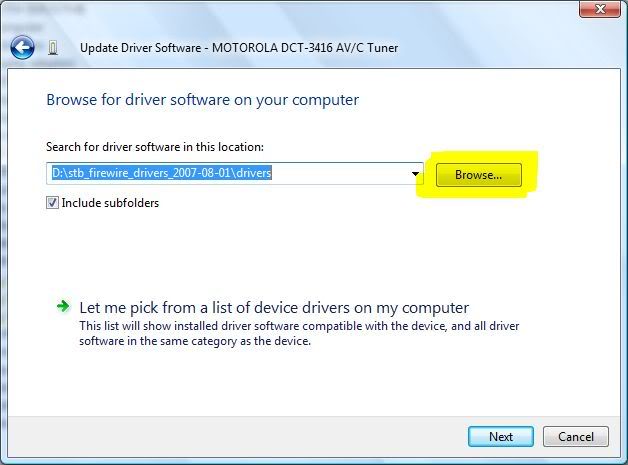
7. Navigate to the location where you have extracted the driver package and select the drivers folder.
8. Select 'firestb.inf'. Click Open.
9. Back
on the Update Driver Software window, click Next.
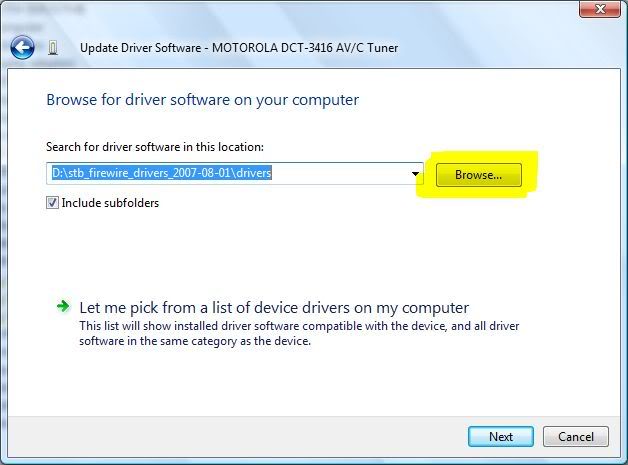
10.
A Windows Security window will pop up, warning 'Windows cannot verify
the publisher of this driver software'. Select 'Install this driver anyway'.
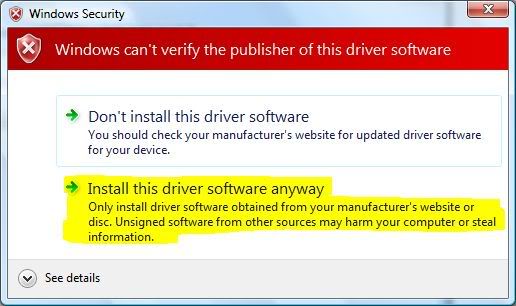
11.
Click Close when the driver is installed.
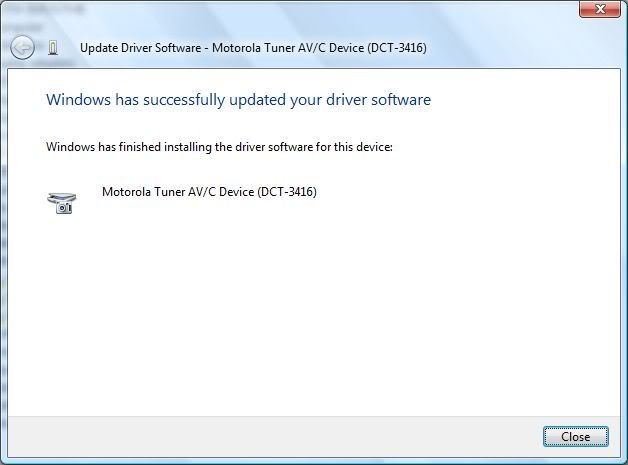
12. Follow the same steps to update the driver for the AV/C Panel device.
13. Right-click on the
'Unknown device' and select Disable.
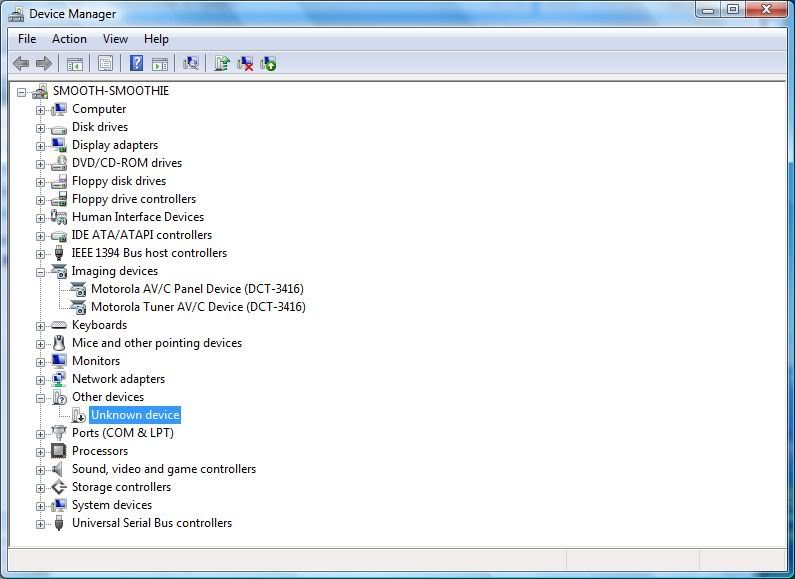
Uninstallation
If you have issues installing a new driver or different driver versions, you can also uninstall the driver from your system completely.
1.
Uninstall the devices:
Open Device Manager, and for each STB device under Imaging devices,
right-click and select Uninstall. When prompted, confirm the uninstallation.
2.
Remove the Windows driver services:
In Windows Explorer, navigate to the "drivers" folder where you
extracted the STB driver package downloaded from this site. Double-click the
"UninstallServices.reg" file to remove the services from the
Windows registry.
3.
If you want to be very thorough, remove all oemXX.inf files for the
STB drivers:
In Windows Explorer, navigate to the C:\Windows\inf folder. Search for all
*.inf files containing the text "meituner". In Windows XP, this can
be accomplished by clicking "Search" on the Windows Explorer
toolbar; in "All or part of the filename" enter "*.inf";
in "A word or phrase in the file" enter "meituner"; click
the "Search" button. Delete all oemXX.inf files that are found.
4. Reboot.
Driver Notes
I have made this driver package available because I plan to update it frequently as devices change. My package includes the most PnP Hardware IDs, which allows the driver to be installed on the most STBs. If the other driver packages were updated more frequently, you wouldn't need to download this one.
The DCT64xx Firewire capture and HD/SD to DVD guide from ReplayGuide uses a driver package also based on the Tim M. Moore drivers. It has not been updated in a bit, however, and so it does not support as many STBs. Follow the instructions there, but use this driver package instead.
There is also another driver package out there, in a zip file named "meidvhs.zip". It contains the original drivers as developed by Panasonic in 2001. All of the driver packages work similarly for Windows 2000/XP/Vista/7, although the ones based on the Tim M. Moore driver package (Tim's, mine, and ReplayGuide's) also support a Panel device for integration with Windows XP MCE or Vista Home Premium.
Below are some of the differences between the Panasonic (Matsushita) and Tim M. Moore (and variants) driver packages:
Matsushita -> TimMMoore
-
The
Tuner driver:
meituner.sys -> (not included)
(Not loaded unless you incorrectly select the 'Panasonic Tuner AV/C Device') -> (not included)
meituner.sys
Panasonic Tuner driver
Copyright (C) Matsushita Electric Industorial Co.,Ltd.
Windows File Version: 5.0.2195.1620
Internal File Version: 1.00.130.1200
Internal name: MeiTuner.sys
-
The
Tape driver:
meitape.sys -> meistb.sys
Loaded for the 'Panasonic D-VHS AV/C Device' AV/C Tape device -> Loaded for the AV/C Tuner device
meitape.sys
Panasonic D-VHS driver
Copyright (C) Matsushita Electric Industorial Co.,Ltd.
Windows File Version: 1.0.130.1430
Internal File Version: 1.00.130.1430
Internal Name: MeiTape.sys
meistb.sys
Panasonic D-VHS driver
Copyright (C) Matsushita Electric Industorial Co.,Ltd.
Windows File Version: 1.0.130.1430
Internal File Version: 1.00.130.1430
Internal Name: MeiTape.sys
-
The Panel driver:
(not included) -> mstapeo.sys
(not included) -> Loaded for the Panel device
mstapeo.sys
Microsoft AV/C Tape Subunit Driver
© Microsoft Corporation. All rights reserved.
Windows File Version: 5.3.2600.2180
Internal File Version: 5.3.2600.2180 (xpsp_sp2_rtm.040803-2158)
Internal Name: MSTape.sys -
The
Stream Filter driver:
meistrm.sys -> avcstrm.sys (default Windows driver)
Loaded for all devices -> Loaded for all devices
meistrm.sys
Panasonic AVC Streaming filter driver
Copyright (C) Matsushita Electric Industorial Co.,Ltd. 2001
Windows File Version: 1.0.130.1100
Internal File Version: 1.00.0130.1100
Internal Name: MeiStrm.sys
avcstrm.sys
Microsoft WDM AVC Streaming filter driver
© Microsoft Corporation. All rights reserved.
Windows File Version: 5.1.2600.2180
Internal File Version: 5.1.2600.2180 (xpsp_sp2_rtm.040803-2158)
Internal Name: AVCStrm.sys
The following is quoted from Tim M. Moore's readme . It details how the Microsoft mstape.sys is altered.
How do I to create mstapeo.sys?
The quickest way to get mstapeo.sys is to download it from the link at the
top of the document. If not the following are the details of how to create
it:
Copy mstape.sys from XP SP2 to mstapeo.sys in meistb drivers’ directory
Edit using a hex editor
Offset 130 is 04 BC 01 00 change to 0a 11 01 00
Offset 18bf is 8b f0 3b f7 0f 8c a0 01 00 00 change to 90 90 90 90 90 90 90 90 90 90
Offset 1a76 is 8b c6 change to 33 c0
Save the file
Can I use mstapeo.sys on XP SP1a?
The following instructions create an mstapeo.sys for SP1a.
Copy mstape.sys from XP SP1a to mstapeo.sys in meistb drivers’ directory
Edit using a hex editor
Offset 138 is CC 03 change to D1 58
Offset 17ad is 8b f0 3b f7 0f 8c a0 01 00 00 change to 90 90 90 90 90 90 90 90 90 90
Offset 1964 is 8b c6 change to 33 C0
Save the file
Using CapDVHS
TBA
Copy Protection & Encryption
Copy protection (or Digital Rights Management) is a policy. It enumerates
rights and restrictions for content. One method of implementing a copy
protection policy includes a flag indicating the policy, and encryption enforcing
the policy. Another method would be just a flag that expects a device on the
receiving end to honor (i.e., the Broadcast Flag, Macrovision, etc.).
Broadcast/cablecast systems employ a variety of scrambling/encryption
technologies to enforce copy protection / subscriber access policies but, in
the case of Firewire as it used in cable STBs, the method of enforcing the
copy protection is encryption. The authentication and encryption scheme used
is called Five Company Digital Transmission Content Protection (5C DTCP). 5C DTCP uses Copy
Control Information (CCI) flags to indicate the type of authentication and
copy protection that is required. When you see "5C" or
"CCI", both have to do with the Firewire output; neither have to do
with the data stream delivered to your STB.
CCI 0x02 indicates a copy protection policy that stipulates
copy-one-generation. But what is the copy protection? The copy protection is
encryption.
In this context, there really isn't any point in distinguishing between
something that is "copy protected" and "encrypted",
because the copy protected content is encrypted.
You can use CapDVHS to see if a program is protected by 5C DTCP. Simply play the program from your DVR / live broadcast that you want to capture and start CapDVHS capturing to a file. If no values are populated on the "Data Info" tab, then the stream is encrypted and cannot be captured successfully.
The Broadcast Flag & 5C DTCP
The Broadcast Flag was a scheme designed to protected over-the-air (OTA) broadcast television from being recorded, copied, and redistributed. Fortunately, the Broadcast Flag was struck down by the U.S. District Court of Columbia .
Five Company Digital Transmission Content Protection (5C DTCP) is a protection scheme used on transport buses (devices directly connected by a cable), particularly the Firewire ports on cable STBs. It is a closed system, controlled by the Digital Transmission Licensing Authority (DTLA), implemented in hardware, and which can be continually updated, so it has not been "cracked" like DVD's CSS or HD-DVD and Blu-ray's AACS. 5C DTCP encryption is not used over the cable system, but can be controlled per channel or per program by a cable system for the Firewire output, so, in short, if a program is protected by 5C DTCP, you cannot capture it with a PC. Only a licensed device like a D-VHS deck will be able to record a 5C DTCP-protected stream to play back later. You may be able to capture the stream with a PC, but the resulting content will be unreadable, as the data is encrypted with encryption keys that change every 180 seconds.
It has been determined, by examining OTA broadcast streams, that some broadcasters have implemented the Broadcast Flag (formally known as the "Redistribution Control Descriptor", or RC_descriptor), even though equipment sold to consumers does not honor the flag to implement any form of copy protection. [ref]
Unfortunately, it also has been determined, empirically, that some cable STBs honor the Broadcast Flag and use it to apply to 5C DTCP to the Firewire output of local broadcasts. See the How to use a Motorola DVR wikibook to determine if 5C DTCP is being used by a Motorola cable STB. The 5C IMPLEMENTATION and CCI flags indicate whether 5C DTCP is being applied. Any value other than both being "NO"/"0x00" indicates encryption is being applied.
The DRM flag indicates whether the encryption is triggered by a cable program, and the RC Flag indicates whether the encryption is triggered by a local broadcast's Broadcast Flag.
The CCI flag seems to control the overall encryption, as situations have been found where a stream was set DRM 0x01 and CCI 0x00, and the program was successfully captured.
It is likely that the CCI flag values correspond to those established by
the DTLA:
Copy Never (11 or 0x03)
Copy One Generation (10 or 0x02)
No More Copies (01 or 0x01)
Copy Freely (00 or 0x00)
"Copy One Generation" (0x02) does not refer to the initial
recording on the DVR, but to one copy to a DTCP-compliant device, i.e., a
DVHS deck.
A PC connected via Firewire is not DTCP-compliant, so no copying that
requires authentication is allowed. That means only content marked "Copy
Freely" (0x00) can be transferred to a PC, as all others require
authentication.
There is one other situation that is possible, in which the STB uses 5C DTCP in Encryption Plus Non-assertion (EPN) mode. This leaves the CCI value at 0x00, but the content is still encrypted, so seeing a particular CCI value does not guarantee the stream can be recorded.
Rights and Issues Surrounding Recording Content
The FCC has rules that protect your right to record, in an unencrypted form, the local broadcast content in your area, even if it is relayed through a cable system. The trick is to get your local broadcast affiliates not to use the Broadcast Flag in their broadcasts, because of the reasons that follow.
Cable systems are governed by Code of Federal Regulations Title 47 Part 76 - MULTICHANNEL VIDEO AND CABLE TELEVISION SERVICE. The most relevant section reads:
§ 76.1909 Redistribution control of unencrypted digital terrestrial broadcast content.
(a) For the purposes of this section, the terms unencrypted digital terrestrial broadcast content, EIT, PMT, broadcast flag, covered demodulator product, and marked content shall have the same meaning as set forth in §73.9000 of this chapter.
(b) Encrypted retransmission. Where a multichannel video programming distributor retransmits unencrypted digital terrestrial broadcast content in encrypted form, such distributor shall, upon demodulation of the 8–VSB, 16–VSB, 64–QAM or 256–QAM signal, inspect either the EIT or PMT for the broadcast flag, and if the broadcast flag is present:
(1) Securely and robustly convey that information to the consumer product used to decrypt the distributor's signal information, and
(2) Require that such consumer product, following such decryption, protect the content of such signal as if it were a covered demodulator product receiving marked content.
(c) Unencrypted retransmission. Where a multichannel video programming distributor retransmits unencrypted digital terrestrial broadcast content in unencrypted form, such distributor shall, upon demodulation:
(1) Preserve the broadcast flag, if present, in both the EIT and PMT; and
(2) Use 8–VSB, 16–VSB, 64–QAM, or 256–QAM signal modulation for the retransmission.
(d) Unmarked content. Where a multichannel video programming distributor retransmits unencrypted digital terrestrial broadcast content that is not marked with the broadcast flag, the multichannel video programming distributor shall not encode such content to restrict its redistribution.
The most important part is that which I bolded, above, in subparagraph (d). Essentially, if the local broadcast isn't marked with the Broadcast Flag, then the cable equipment can't encrypt it. The flipside is that if the local broadcast does contain the Broadcast Flag, then the cable equipment must pass it on through the Firewire output. There are two possible scenarios that can then arise if the Broadcast Flag is present: 1) The cable provider is retransmitting the local broadcast in encrypted form, or 2) the cable provider is retransmitting the local broadcast in unencrypted form. Scenario 1, with encryption, means subparagraph (b) applies, and the cable STB must protect the content, presumably using 5C DTCP over Firewire. Scenario 2, without encryption, means subparagraph (c) applies, and the content doesn't have to be protected, but it does have to preserve the Broadcast Flag.
A response to an inquiry sent to the FCC reads as follows [ref]:
On September 10, 2003, the
FCC
adopted rules
permitting TV sets to be built with
"plug and play" functionality for one-way digital cable services,
which include
typical cable programming services and premium channels like HBO and Showtime.
FCC
Rule Section 76.640, entitled, "Support for Unidirectional Digital Cable
Products on Digital Cable Systems," in subparagraph (a) notes that the
requirements apply to digital cable systems with one or more channels
utilizing
QAM modulation for transporting programs and services from their head ends to
receiving devices. Cable systems that only pass through 8 VSB broadcast
signals
shall not be considered digital cable systems.
Complaints alleging violations of
FCC
rules should be
in writing briefly stating
facts and sent to:
Federal Communications Commission
Enforcement Bureau
445 12th Street, SW
Washington, DC 20554
OTA broadcasts use 8VSB modulation, while digital cable systems use QAM. When digital cable systems carry OTA broadcasts, they receive the 8VSB signals and rebroadcast them over the cable system using QAM. Most cable systems do not exclusively pass through 8VSB broadcasts, they bundle them with their own QAM channels, qualifying them under the FCC's definition of a digital cable system.
Contact
If you would like other STBs added to the list of devices, send a PM or post a reply at AVS Forum.
All other questions should be posted at large to the AVS Forum thread .
References
Software & Guides
Tim M. Moore's
firestb.msi installer
ReplayGuide DCT64xx
Firewire capture and HD/SD to DVD guide
AVS Forum -
How to record via IEEE 1394 (Firewire) to Windows XP
Motorola:
How do a transfer my programs to an external device like a computer?
(references AVS Forum)
Standards Documentation
5C Digital Transmission
Content Protection (DTCP) White Paper
DTCP
Specification Volume 1 Version 1.5 (Informational Version)
ATSC Digital Television Standards
Code of Federal Regulations Title 47 Part 76 - MULTICHANNEL VIDEO AND CABLE TELEVISION SERVICE